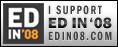Time to start talking about social networking sites. You may be familiar with MySpace, Facebook, and too many others to name so instead of trying, lets just talk about how they can help you learn. The first one we will address is DELICIOUS. Otherwise known as del.icio.us.
Delicious, (Im leaving out the periods from this point on because Ive been typing all day and don't need any extra key strokes if possible) is a Social Bookmarking site. That means people use the site as a place to bookmark their favorite websites. Its a social site because the users supply the content. The users can make friends and set up their own networks with people they have favorite sites in common with. And users create notes and tags to highlight each site.
So how can this work for helping you with my courses:
1. This is a great place to do research. If you go into Google, and type in "Hurricane Katrina" you will get over 13 million hits. There is no way you are going to navigate through more than a page or two of what comes up because it is way too much. If you go to delicious and type in the same term, you will ONLY get 2800 hits. That's because people have already done the sorting for you. They come across a site on a topic they enjoy and save it to delicious. Then the rest of us come on and check out which sites people like best out of all that research. People mark their favorites by saving the site and the more times a site has been saved the more likely you will find something useful in it, or at least something people enjoy.
2. Unlike many search engines, when you look up a term on delicious you will get a very short keyword description of what the article is about. These types of keywords are known as tags.
Click here for a demonstration
3. If you would like to collaborate with students in our course, you can set up a network of our students and you can all share your favorite sites from your research. Essentially, if you are sharing then you will have less research to do, which is a wonderful thing.
Check out this helpful vid:
Aug 29, 2007
sooo DEL.ICIO.US
Posted by
Cory Plough
0
comments
![]()
Labels: Research for Projects
Aug 28, 2007
Oral Projects
Two questions: This is an online school Mr. Plough, how can I do oral presentations? 2ndly, Why would I even want to?
Okay, let me answer the second question first. I've been trying to emphasize the fact that I really don't care how you complete your projects. If you want to make videos, websites, powerpoints, online slideshows, essays, or any other method I haven't yet mentioned, Im all for it. What I really want is for you to complete your lessons and show me you have learned something. Back to oral presentations and your 2nd question. Here is my answer.......some people would simply rather talk. Are you one of those people, can you communicate your ideas better by saying them out loud? If so, Oral Projects might be something to consider. Back to the first question in the very first sentence of this blog.
I can imagine three possible ways for you to do oral projects, but there may be more so shoot me ideas when you get them.
1. You come find me on campus and we will talk about whatever lesson/assessment you want to turn in. All I ask is that you are able to meet the requirements I laid out in the project/assessment instructions.
2. You call me, we talk about it over the phone, same rules apply for requirements.
3. Lastly, what I think is the most interesting option, and the one most likely to add to your skill bank for the future, you make an audio recording using a piece of software and you send me the recording. I imagine this goes something like, you are sitting home talking into a microphone, a program on your computer is recording it, when you are done the program saves it in a .wav, .mp3, or other audio format and you send it to me. I open it up, listen, take a few notes, and give you a grade or ask for more. Sounds easy right, lets do this. Oh yeah, buy a microphone if you don't have one yet.
Im going to include some links to free software programs below, but you may have one on your computer at home, or know of an online application that would work for this (send me the info). Note: read the descriptions of each program and decide what would work best for you.
Audacity (recommended)
Digital Dictation
Free Sound Recorder
Pocket Voice Recorder
Magix Music Maker (you can use this to make songs for projects, but can also just record your voice)
Posted by
Cory Plough
0
comments
![]()
Labels: Audio Projects
Zoho Show
I played around for a little while last night on a program called Zoho Show. Its an online program that allows you to build presentations using a format similar to PowerPoint. If you don't have PPT than this is a great, free alternative. It's even better than PPT in some ways: you can post your presentations online (you get your own page on ZOHO's website), embed them into a blog (see below), put them on your own website, Google Home Page, and a number of other online applications. Also, you can submit them to me by just sending me a link for where ever you posted your presentation. If you have a Flickr Account, it links right to the pictures you have uploaded and you can also access pics, multimedia, and documents that exist on your hard drive. Its really easy to use, and its fun to create. I would love for you to complete your assignments/essays/projects/reviews etc. using this program
To submit to me: While in your project select Publish > Public URL > copy and paste and either email it or put in the Dropbox
In addition to Zoho Show, there are a number of other programs that you can use from Zoho that might replace your need for Microsoft Office.
Posted by
Cory Plough
0
comments
![]()
Aug 26, 2007
Open Office
We are all pretty familiar with Microsoft, right? Microsoft Office, Powerpoint, Word, Excel, Windows XP and a myriad of other programs have become common names. There is no wonder how Bill Gates got to be the richest man in the world for a long time (he recently got passed by Carlos Slim Helu). Those programs are expensive to purchase. Have you ever priced Microsoft Office?
Well there is another program in town, and its free. It is called Open Office and its an open source program. That basically means some people created it and made it available to everyone. Sounds better than paying $400 for almost the same thing, doesn't it? Some reviewers even rate OO higher than Microsoft Office. So, for those of you who don't have a computer that is loaded with Microsoft Programs and would like OO, click here to begin downloading.
Here are a few ways you can use it for my class:
1. Open Office Impress- This is a program very similar to Microsoft's PowerPoint, but more powerful in some regards. You can create slide shows. Slide shows allow you to use graphics, videos, screen captures, pictures, and words to make a presentation. I will accept slideshows for just about any project in any of my classes.
2. Open Office Writer- As the name implies, this is a writing/word processing program. It has some desktop publishing capabilities too, but you would mostly use this program much like you would use Microsoft Word. This program will give you the tools to complete your projects in a more traditional manner.
3. Open Office Draw- This is a graphics program for those of you that are artistically and digitally inclined. You can create many types of graphic based projects using this program.
When you are ready to begin using OO, click on the tutorial below to get started.
Posted by
Cory Plough
0
comments
![]()
Photo Sharing

Most of you are probably familiar with photo sharing websites like flickr, photobucket, and Google's picassa. There are many more sites out there but these 3 are pretty popular and easy to use. For the sake of this blog entry, Im going to focus on Flickr because it is the most popular and has the most tools for manipulating your photos. I would like all of you to have a Flickr account for this course. If you already have a Yahoo ID then you are set so please click here and select 'create an account'. If you dont have a Yahoo ID then click here to get one, you will use that for Flickr too.
Now that you have an account, lets talk about how to use photos, and Flickr for completing projects in my courses.
1. In all of my courses, projects are the main types of assessments. You can use photos to enhance any project but they can sometimes be the project itself. To get started on a project, go to Flickr and type in a search term. There a couple things to be leery of when searching for photos. Pay attention to the description of the photo, dont just type in a search term and select any photo that comes up because it might not be exactly what you were looking for. Secondly, do advanced searches and select Creative Commons photos. Creative Commons photos can be downloaded and saved to your hard drive and used in your projects. If the photo has All Rights Reserved then you wont be able to use it.
Here are three examples of search results for projects in my courses:
- Travel and Tourism- Scotland
- Civil Liberties and Street Law- Getting pulled over by the police
- American History through film- American Revolution
2. Make Friends- Flickr is a social networking site for people who love pictures. When you find a photo you like send the person a comment or email. Tell them you are working on a project for school and ask them about their experiences in regards to the photo. Most people love to talk about themselves so would be happy to share their stories. The extra tidbits could really help your projects.
3. Set up groups. Talk to people in your course and set up a group so you can share photos. Collaborate, be creative.
4. Imagination- Looking through photos really helps our imagination. If you are trying to envision a period in history, or a place to travel too, or the suffering of people, photos can really tell those stories. They may spark ideas you never thought of.
5. Use the Flickr Services to manipulate Creative Commons photos and the personal photos you upload. There are lot of fun things you can do to make pics more interesting and your school projects more interesting as well.
Check out this 2 minute tutorial:
Posted by
Cory Plough
0
comments
![]()
Labels: photo projects, Research for Projects
Aug 19, 2007
Video Sharing, You Know...YouTube
Video Sharing simply means people put videos on the Internet that talk about things they are interested in, think are funny, or just want to share with others. That's pretty obvious Mr. Plough, Ive been to You Tube before, duh. Okay, okay, so how does video sharing apply to this class. Several different ways:
1. If you ever want to create a video as a project for any of my classes then go for it. Since much of my work is project based, I would be happy, no, ecstatic, to accept a video project for just about anything. Here is a tutorial video that gives you an idea how to create your own vid using a common software program that many of you have. If you don't have it, get a hold of me, tell me you want to make a video and we can try to work something out. There are 'How To' videos on YouTube for many video editing programs.
2. You can use YouTube or Google Videos or another site to find videos that can be a part of a project. As long as you give credit in your project to where you found the video, or who created it if possible, than you can put the video in your project. You can embed the video (like I did above) or provide me with the link.
3. You can use video sites to look up information and learn about a topic. Say you want to know about the Civil Rights Movement for my history or CivLib courses. Simply go to YouTube, type in your search term and watch one of the videos. This will give you information that you can use for your assignments. Keep in mind who made the video as they might not have all the facts correct, so its good to double check against other resources.
Note, external sites such as You Tube often have material that may be inappropriate for children. I will never purposely provide you a video or link that has inappropriate language or content on that page. Please navigate all external sites with caution.
Posted by
Cory Plough
1 comments
![]()
Labels: Research for Projects, Video Projects
Aug 2, 2007
RSS Feeds
RSS stands for Really Simple Syndication. Please watch the video to get a clear explanation of how they work.
These 3 sites are popular RSS organizers. If you have a google email account, I recommend just using their google reader and IGoogle to keep track of all your favorite sites.
GoogleReader best connected with IGoogle
My Yahoo Feeds
NetVibes
Once you have signed up for one of the accounts above, come back here and look for either of these 2 symbols on the page up near or in the toolbar.

Click on either symbol and follow the instructions for sending it to your location of choice. This makes it easy for you to know when I have added something to the blog, it will show up right on your home page or your favorite feed organizer.
Posted by
Cory Plough
0
comments
![]()
Labels: Research for Projects